If taking phone calls from customers is important for your business, then you’ll want to make sure that you’re logging as much data as you can on every phone call that you receive. This includes where they come from, how long they last, and whether or not they convert.
With this data, you will find it easier to make impactful, positive changes to your marketing strategy.
As part of your A/B testing, you might also create duplicate pages with some changes to see which converts best. If you’re not doing this already, you should be!
A question that you might have been wondering in this case is if you can still accurately track incoming phone calls that separate both sources when you are running two pages together. Yes, you can!
Let’s walk you through how you can do so using Google Analytics or Tag Manager so that your data is all in one easy-to-access location.
What Phone Calls Can Be Tracked?
The first important thing to know is what phone calls can actually be tracked. Fortunately, you can track pretty much any call that your business might receive from an online source; you’ll just have to use different methods for each one.
In this article, we’re going to mainly discuss tracking calls coming directly from your site and recording them through events and goals in Google Analytics.
It’s also important to know that if you are using an external tool to monitor your phone calls, you can import this data into Google Analytics to view alongside your other data.
Track Calls from a Website
Tracking calls from your website is pretty simple if you know your way around Google Analytics and Google Tag Manager.
To track calls, you can set up an event in Analytics that will record when visitors to your site click on your phone number (or an equivalent button). There are two ways that you can do this: do it manually using an event code, or use Google Tag Manager. We highly recommend using Tag Manager as a quicker, simpler, and more straightforward way of setting up your events.
When you have installed Tag Manager on your site, the process is as simple as navigating to the Tags tab, selecting ‘New’, and then filling in your desired information. As an example, we’ll show you what our event looks like.
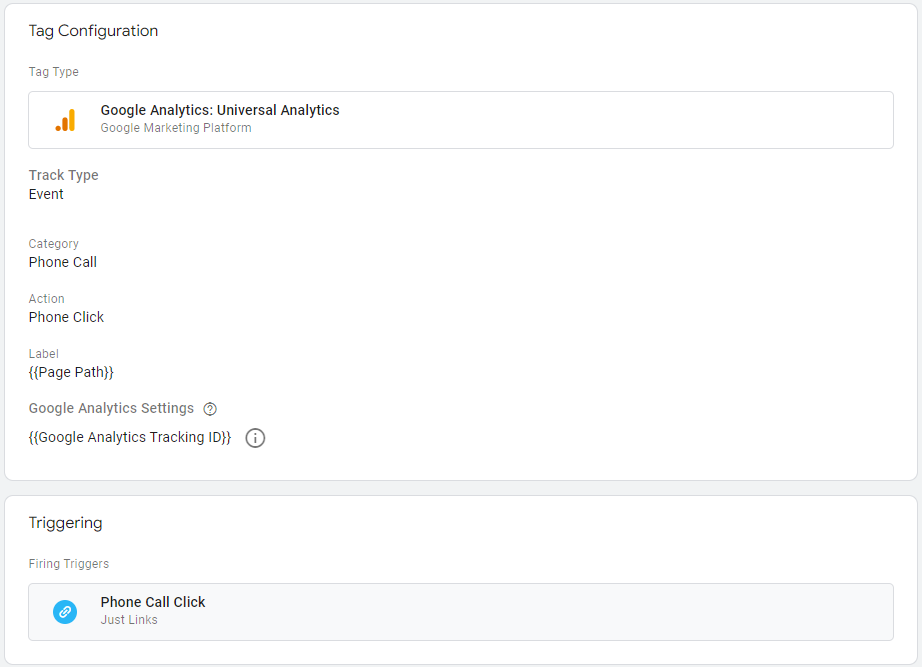
Your trigger information will be important to help you track your phone calls precisely. For example, our trigger fires when a URL is clicked that has the RegEx ‘tel:’ in the back end, which is how our phone number is coded.
(You can find out more about the power of RegEx here.)
With your Tag Manager linked to your Analytics account, you will be able to see your phone call events presented alongside the rest of your data.
One thing to note is that Analytics only tracks the button clicks from the button on your website. This means that if you want to record other elements such as call length then you will need to use a different method to do so.
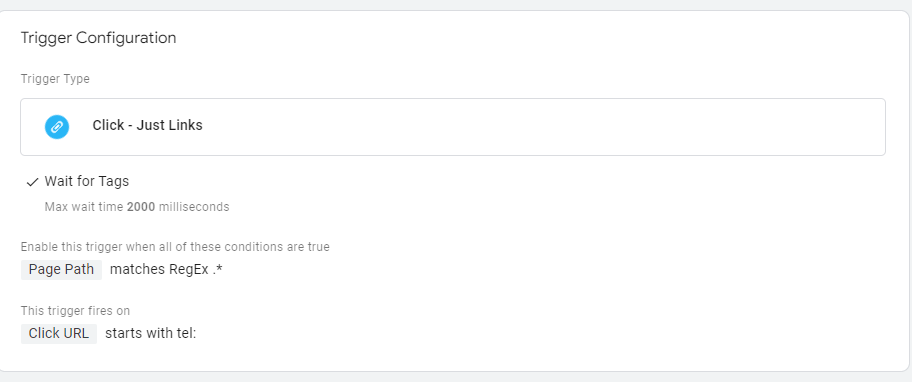
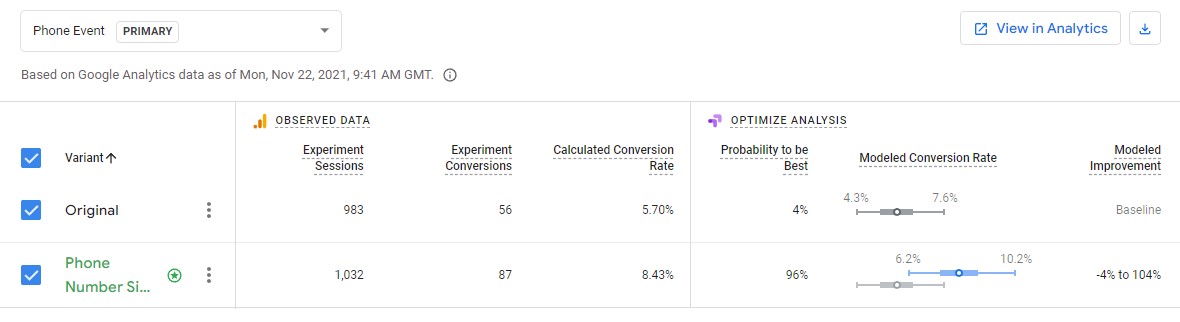
Why Do I Need to Track My Phone Calls?
Now you know how to track any phone calls to your business that come through your website, but what should you do with this data?
Well, the best practice is to track data on all inbound visitors to your site. This data is the bedrock of your digital strategy because you can see where different parts of your business are working or where they are lagging behind. I.e., organic visitors vs paid visitors.
Another reason why you should track your phone call data is to make informed decisions regarding your marketing structure. By knowing what pages have the best conversion rates and why, you know what pages or page elements to push and what ones to avoid in the future.
The good thing is if you are working in marketing then this data is great to present in an easily digestible report: “this page made us more money than the other one. Let’s make more pages like this in the future”. And you can use this method for any part of your business, such as with your Google Ads campaigns.

How to Track Calls in Google Analytics
Here are several methods to track calls in Google Analytics:
Google Ads Call Tracking
If you are running Google Ads, you can use call tracking provided by Google Ads. This tracks calls made directly from your ads and calls made from your website if users click on your ad first.
Steps:
- Set up Call Extensions – Add call extensions to your ads in Google Ads.
- Track Calls as Conversions –
- Go to the “Goals” menu in Google Ads.
- Click on “Summary” under the “Conversions” section.
- Click the plus button (+) to add a new conversion action.
- Select “Phone calls” and then follow the instructions to track calls from your ads or your website.
- Import Conversions into Google Analytics: Link your Google Ads account to Google Analytics to see these conversions in your Analytics reports.
Alternatively, you can import the conversion from GA4 Once the conversion is created in GA4 and set as primary action, you can then follow the steps above but select import from Google Analytics instead of phone calls and follow the instructions.
Call Tracking Services
Use third-party call tracking services like CallRail, CallTrackingMetrics, or Twilio. These services provide advanced call-tracking features and integrate with Google Analytics.
General Steps:
- Sign Up for a Call Tracking Service – Choose a service and set up your account.
- Configure Call Tracking – Set up tracking numbers that forward to your business phone numbers.
- Integrate with Google Analytics – Most services provide a step-by-step guide to integrate with Google Analytics. This often involves setting up custom events or goals in Analytics.
Google Tag Manager (GTM)
If you want more control and flexibility, use Google Tag Manager to track phone calls as events in Google Analytics.
Steps:
- Set Up Google Tag Manager –
- Ensure GTM is installed on your website.
- Create a new tag in GTM.
- Create a Click Trigger –
- Go to Triggers > New > Click.
- Choose “Just Links” and set conditions that match your phone links (e.g., Click URL contains “tel:”).
- Create an Event Tag –
- Go to Tags > New > Universal Analytics.
- Set Track Type to “Event”.
- Configure the Event Category (e.g., “Phone Call”), Action (e.g., “Click”), and optionally Label (e.g., “Phone Number”).
- Select your Google Analytics settings variable.
- Publish the Container – Save your changes and publish the container.
Direct Integration with Google Analytics
For a more technical approach, you can directly track calls using Google Analytics’ measurement protocol or custom code.
Steps:
- Identify the Phone Links – Make sure all phone numbers on your website are clickable links (e.g., `<a href=”tel:+1234567890″>Call Us</a>`).
- Add Event Tracking Code – Use JavaScript to add event tracking to these links.
- Verify Events in Google Analytics – After implementing the code, check your Real-Time reports in Google Analytics to ensure events are being tracked.
What’s the Benefit of Tracking Calls in Google Analytics?
Here are some key benefits:
Measure Marketing Effectiveness
By tracking calls, you can determine which marketing channels (e.g., Google Ads, organic search, social media) are driving the most phone calls.
This helps in allocating your budget more effectively.
Knowing which campaigns or keywords generate phone calls allows you to optimise your ad spend and focus on high-performing areas.
Understand Customer Behaviour
Call tracking helps you understand the customer journey better.
You can see which pages or actions precede a call, giving you a clearer picture of user intent and behaviour.
By analysing call data, you can identify potential pain points on your website that might be causing users to call instead of completing an action online.
This can inform improvements to your site’s usability.
Increase Conversion Rate
Phone calls can be an important conversion metric, especially for service-based businesses. Tracking calls as conversions gives you a more complete view of your conversion rate.
By understanding which paths lead to calls, you can optimise these paths to increase the likelihood of conversions.
Enhance ROI Measurement
By including phone calls in your conversion tracking, you get a more accurate measure of your return on investment (ROI) from various marketing efforts.
If phone calls lead to sales, tracking them allows you to attribute revenue to the campaigns or channels that generated the calls.
Improve Customer Service and Sales
Reviewing call data can provide insights into common customer queries and concerns, helping improve your customer service.
Call tracking data can be used to train sales teams on handling common questions or objections, improving their effectiveness.
Data-Driven Decisions
With comprehensive call tracking data in Google Analytics, you can make more informed, data-driven decisions about your marketing strategies and overall business operations.
Use call tracking data to test different marketing messages, landing pages, or strategies and iterate based on what works best.
Integration with Other Tools
Integrate call tracking with Customer Relationship Management (CRM) systems to get a unified view of your customer interactions and sales pipeline.
Use call tracking data to trigger automated workflows, such as follow-up emails or retargeting campaigns.
Track Your Data With Blaze Media
At Blaze Media, we make sure to track all relevant site data for our clients and present this in a monthly report.
We also encourage our clients to allow us to make regular changes to their content in an effort to increase their conversion rates.
If you would like to get started working towards a successful data-led campaign with one of the best digital marketing agencies in the North West, then please get in touch with us here at Blaze Media and we can schedule a free consultation with you.