Google Analytics is a key web analytics service for website and app traffic. If you want to see accurate and detailed information on your organic, paid, and direct traffic, then you’ll need to make sure your site is linked to Google Analytics.
And, importantly, it’s free! That means that it’s not just there to help the biggest businesses, but also to support small and medium sized businesses too.
If you’re using Google Analytics, then be aware that a big update is coming with the release of Google Analytics 4 (GA4). What exactly does this mean and how will it affect you? Carry on reading to find out!
What is GA4?
GA4 is aptly named as it is the fourth instalment of Google Analytics. This update contains improvements and refinements to the service, as well as compulsory changes that have come about as a result of GDPR improvements – more on that to come!
It is available now alongside the current Universal Analytics, but as of July 1st 2023, GA4 will be compulsory and we will have to wave goodbye to Universal.
Until that date, you can continue to use Universal but we strongly recommend that you switch all of your properties to GA4 as soon as possible so that you can take advantage of its new features and so that you have data in your reports by the time the cut-off date comes around.
Why this update needed to happen
By now you must have noticed the increase in talk around cookies and website tracking. You can’t go two seconds on the internet these days without having to tick a box opting in or out of cookies. Well, this has something to do with the update to Google Analytics.
In the past, some of these cookies were necessary to acquire information regarding tracking analytics. But now that it’s easier for users to opt out of cookies, it can be harder to gather some forms of data that can be used by Google Analytics.
GA4 is equipped with logic that can help it understand complete customer journeys through whole ‘event tracking’ as opposed to ‘using sessions’. This will make cookies less important for tracking, allowing you to gather as much data as you can about how people visit and use your website.

How to implement GA4
If your Google Analytics property was created after October 14th 2020, then it’s possible that you’re already using GA4.
Unfortunately, you can’t just export all of your historical data from Universal to GA4, so if you aren’t currently using the latest GA then you’ll have to create a new property in GA4 and run this alongside your current Universal Analytics property.
Until the deadline, Universal Analytics will continue to be supported and collect data. So, by creating and running a duplicate property in GA4 now, you’ll have collected more than enough data to make the switch to GA4 in the future.
To do this, go to Admin in Analytics and from there see GA4 Setup Assistant and then create a new Google Analytics 4 property.
How to create events in GA4
With this latest update, you can create events within GA4 itself and no longer need to create your events in Google Tag Manager (GTM) first.
Events are actions that occur on your website that you want to track. Some are standard and some are custom. All events track the actions that you deem most important for your website. This includes phone calls, contact forms, and add to carts.
All conversions are events but not all events are conversions, as the saying goes. So, you’ll want to mark the events that are conversions for you and then it’ll be easier to find reports and insights on this data.
To create events in GA4, go to Configure, then Events, and Create Event. Either choose an event or create a custom event, and remember – if it’s a conversion then mark it as a conversion!
You can still use GTM to create events if you’d prefer. This is done by creating a new tag on Google Tag Manager, and selecting GA4 Event within Tag Configuration.
How to set up GA4 in Google Tag Manager
Google Tag Manager makes it easy to collate all tracking property codes. Otherwise you would have to go to the backend of your site and install multiple lines of code yourself whenever you want to install a new Pixel or Tag.
First things first, you’ll have to set up GA4. Once this is done, you can go to GTM and create a new tag. Select GA4 Configuration as your chosen Tag Configuration.
You’ll need a Measurement ID (G number) to do this. This can be found in Analytics and is a unique code for each property. Set it to trigger on all pages, save it, and then publish your changes to make it live. Away you go!
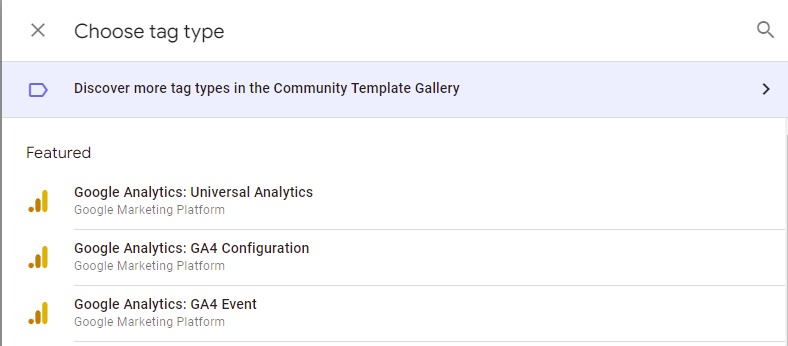
Should I use GA4 or Universal Analytics?
Right now, the best option is to use both.
This is because Universal has some features that are not present in GA4, and it’s not possible to transfer historical data from Universal to GA4.
When July 1st 2023 rolls around, you’ll have plenty of historical data to carry GA4 forward for your properties.
Google Analytics services from Blaze Media
Google Analytics can be hard to get your head around if you’re not used to it. So, if you’ve started your own business, or have reached a point where you have realised that you need help with your Google management, get in touch with our team at Blaze Media and we’d love to help you out!