With the change from Universal Analytics (UA) to Google Analytics 4 (GA4), there has been a lot of discussion around data discrepancies between the two.
Many users have seen an increase in direct traffic and they aren’t sure why. But there are a few reasons that this can happen but they tend to mainly affect organic and referral traffic.
Let’s take a look at what direct traffic in GA4 is and how it may have been impacted recently.
What is direct traffic in GA4?
Direct traffic is often one of the highest sources of traffic when you are scouring through Google Analytics. It usually relates to users that do not perform a search before finding your website.
Some sources of direct traffic include:
- Typing in your URL into the search bar.
- People who have bookmarked your site in the past.
- Users coming to your site from ‘dark’ social sharing (WhatsApp, Discord, Facebook Messenger).
Google sometimes show unknown data as direct traffic and there could be many reasons for it.
However, it could also mean strong brand awareness, but it may also mean your organic search visibility needs improvement. Our SEO services in Liverpool can help you drive more targeted organic traffic, reducing reliance on direct visits and improving long-term search rankings.
Why is my organic traffic being shown as direct traffic in GA4?
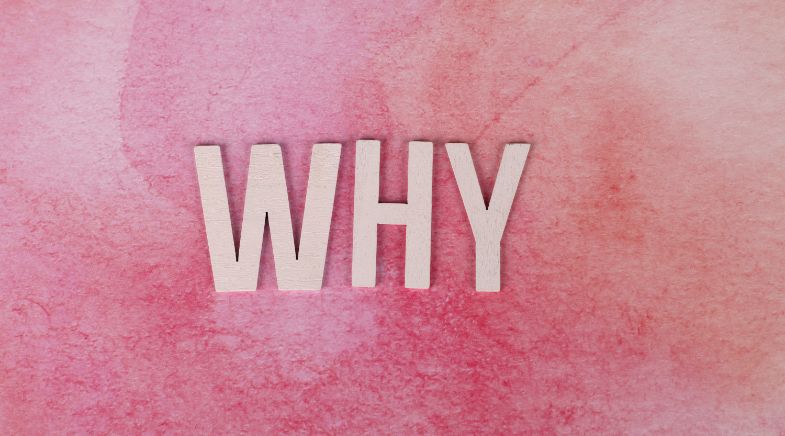
Organic traffic mainly comes from users that have performed a search on something like Google, or non-paid social media posts. The user is often searching for a phrase or keyword that may or may not be related to your specific brand.
Here are 4 reasons that your organic traffic may be shown as direct traffic:
1. Missing Google tags on landing pages
The introduction of GA4 required many website owners to implement a new Google tag or script into the header of their sites. However, this can lead to pages being missed or the tag not being correctly implemented.
Our PPC services in Liverpool ensure your campaigns are fully optimised with proper tracking, so you never lose valuable data on user behaviour and conversions.
If someone lands on your website and the page does not feature the Google Analytics tag and then they click onto a page that does have the tag, it will be shown as direct traffic.
That is because when a user clicks to a new page, the referral data is sent from the Google tag before the page load happens.
So no Google tag equals no referral data.
Consider running a site crawl to locate any web pages that do not have a Google tag and add them where necessary.
2. Web browsers not sending referrer data
In an age where data privacy is becoming a priority for a lot of users, there has been an increase in choice for new browsers and search engines that protect your data.
By not sending referral data, analytics can not collect the information that is required to class a user as organic or referred. This means that you may see an increase in direct traffic.
There are even extensions that you can add to chrome now that will also protect your referral data.
Luckily, for your data collection purposes, Google still holds the majority of the market share for web users. That means this will likely not have a big impact on your direct traffic.
3. Header Caching
We all want to see faster websites that work immediately. One of the common techniques for this is to add caching to your website.
Caching stores copies of files in a location so that it can load quicker for users when they revisit the site.
Depending on the set up of your GA tracking code, your head section may be cached, which will stop the tracking code from firing on load.
This is really only applicable if you use a plugin or CDN to cache your website and even then, it is not common for this to happen.
4. Ignored Cookie Banners
GDPR regulations have become a lot stricter over recent years. This has led to the need for cookie banners on the majority of websites.
This gives users the ability to accept or decline cookies for their preferences. Accepting the policy will lead to Google Analytics collecting all data, whereas declining the cookie policy will lead to less data being collected.
However, what happens if you ignore the cookie banner?
Well depending on how you have implemented the cookie banner, it could lead to a loss of referral data. That means your traffic source is unknown or in Google’s terms, direct.
Why is my referral traffic being shown as direct traffic in GA4?
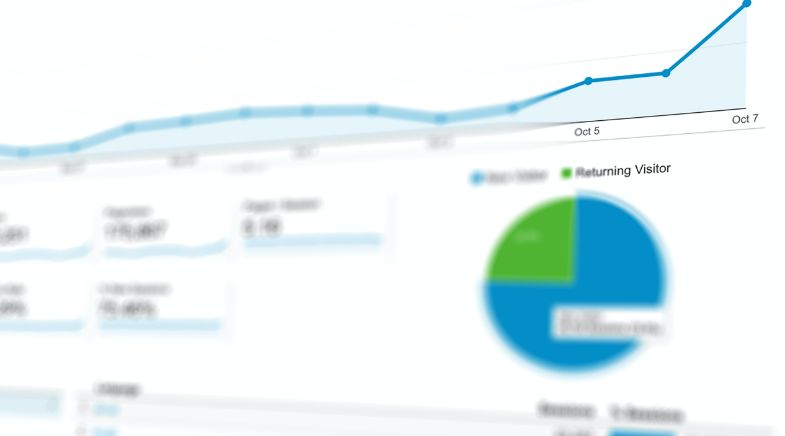
1. Not Using UTM tracking for referral or email traffic
We have already discussed browsers that do not pass on referral data, however, sometimes if campaigns are not set up correctly, the referral data can also be classed as direct.
This is particularly important for email traffic. When a user clicks a link from your email, because it is from an external application no referrer is sent.
To combat this, you should implement UTM tags for your referral traffic or email traffic. With these UTM tags, you can tell analytics where the traffic has come from and what type of traffic it is.
Some important UTM tags are:
- utm_source
- utm_medium
- utm_campaign
- utm_term
- Utm_content
Using these UTM parameters can help you specify exactly where the traffic is coming from as well as additional information you require.
2. Users are using ad blockers
Again, privacy is more important to users online than ever before, so an increase in the use of ad blockers was bound to happen.
Some ad blockers have the ability to modify and change referrer traffic. That can lead to an increase in direct traffic as analytics cannot determine the origin of the data.
Other reasons for direct traffic increases
1. Internal Traffic
If you have a big team of employees, you may get a lot of direct traffic internally. The organisation’s website can often be the best source of information for employees which leads to daily use and unreliable data being shown in analytics.
To remove internal data in GA4, you can filter out IP addresses associated with your business.
You can follow these steps to filter out your internal traffic:
- Go to Google Analytics 4 admin.
- Click data streams and select the stream of data you want to apply the filter too.
- Click ‘Configure Tag Settings’.
- In the settings box at the bottom of the page, click ‘Show All’.
- Click ‘Define Internal Traffic’.
- Click ‘Create’.
- Give your filter a name.
- Leave the traffic type value as ‘internal’’
- If you are adding a single IP address change the match type to ‘IP address equals’. Or if you are adding more than one IP address, choose the relevant option from the list.
- Click ‘Create’
- Go back to GA4 admin.
- Click ‘Data Settings’ and then ‘Data Filters’
It will likely already be set up to have internal traffic excluded in ‘testing’. This is useful if you want to monitor internal traffic to see which pages are being used the most. But if you want to fully exclude this from your reports, change testing to ‘Active’.
2. Bots
No one likes them, but spammy bots can massively inflate your GA4 figures, especially if you are a new, low traffic site.
This type of bot traffic tends to cause spikes in traffic and has almost zero time on the page. While it can inflate the data, it is usually very easy to notice.
There are few ways to block spam bot traffic, but it will depend on your website and its current set up.
There we go, 8 reasons that your traffic may be showing as direct traffic in Google Analytics 4.
While not all of these issues will be affecting your data, it is always worth considering why there may be discrepancies between your Universal Analytics and Google Analytics data.